add_action(‘set_current_user’, ‘csstricks_hide_admin_bar’);
function csstricks_hide_admin_bar() {
if (!current_user_can(‘edit_posts’)) {
show_admin_bar(false);
}
}
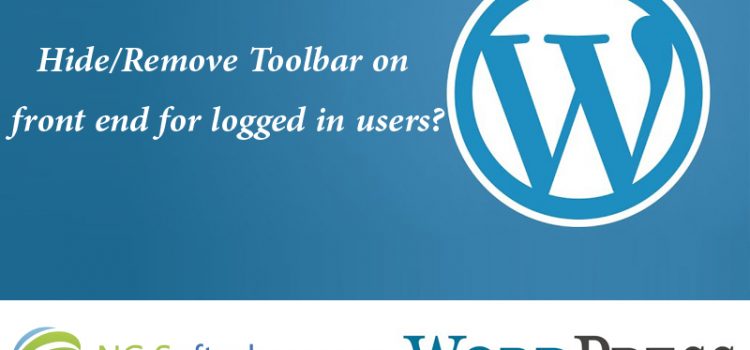
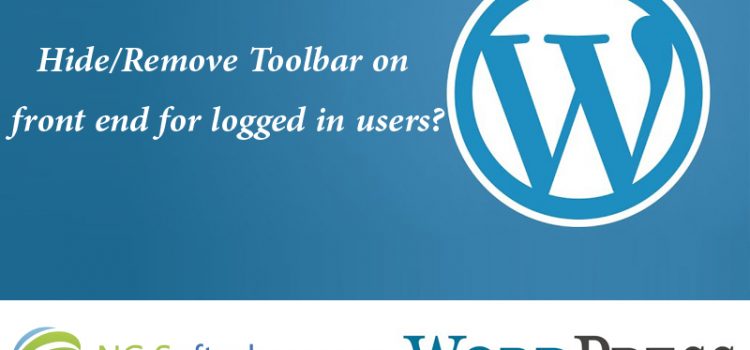
add_action(‘set_current_user’, ‘csstricks_hide_admin_bar’);
function csstricks_hide_admin_bar() {
if (!current_user_can(‘edit_posts’)) {
show_admin_bar(false);
}
}
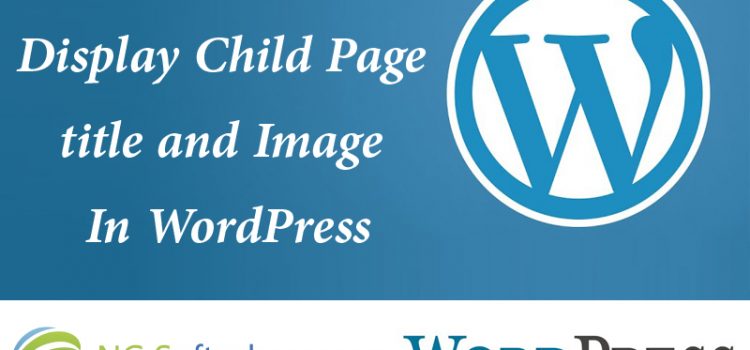
<?php
$child_pages = $wpdb->get_results(“SELECT * FROM $wpdb->posts WHERE post_parent = “.$post->ID.” AND post_type = ‘page’ ORDER BY menu_order”, ‘OBJECT’); ?>
<?php if ( $child_pages ) : foreach ( $child_pages as $pageChild ) : setup_postdata( $pageChild );
$i+=count($pageChild); ?>
<a href=”<?php echo get_permalink($pageChild->ID); ?>” rel=”bookmark” title=”<?php echo $pageChild->post_title; ?>”> <?php echo get_the_post_thumbnail($pageChild->ID, ‘full’); ?></a><br/>
<h3><a href=”<?php echo get_permalink($pageChild->ID); ?>” rel=”bookmark” title=”<?php echo $pageChild->post_title; ?>”><?php echo $pageChild->post_title; ?></a></h3>
<?php endforeach; endif; ?>
0
Jquery Include <?php wp_enqueue_script( $handle, $src, $deps, $ver, $in_footer ); ?>
2. Thumbnail Image
<?php the_post_thumbnail();?>
<?php the_post_thumbnail(‘thumbnail’); ?>
<?php the_post_thumbnail(‘medium’); ?>
<?php the_post_thumbnail(‘large’); ?>
<?php the_post_thumbnail(‘full’);?>
<?php the_post_thumbnail( array(100,100) );?>
3. Get Template Url
<?php get_template_directory(); ?>
<?php get_template_directory_uri(); ?>
0 

<?php
$all_categories = get_categories( ‘taxonomy=product_cat&hide_empty=0&hierarchical=1’ );
foreach ($all_categories as $cat) {
//print_r($cat);
if($cat->category_parent == 13) {
$category_id = $cat->term_id;
$thumbnail_id = get_woocommerce_term_meta( $cat->term_id, ‘thumbnail_id’, true );
$image = wp_get_attachment_url( $thumbnail_id );
/*echo ‘<a href=”‘. get_term_link($cat->slug, ‘product_cat’) .'”><div>’. “Read more” .'</div></a>’;*/
?>
<li style=”width: 183px;”>
<div>
<h3><?php echo $cat->name; ?></h3>
<div><img src=”<?php echo $image; ?>” alt=”<?php $cat->name; ?>” width=”120″ height=”120″ /></div>
<p><?php echo $cat->description;?></p>
<?php echo ‘<a title=”Edit Product” href=”‘.get_term_link($cat->slug, ‘product_cat’).'”>Read More</a>’; ?>
</div>
</li>
<?php
}
}?>
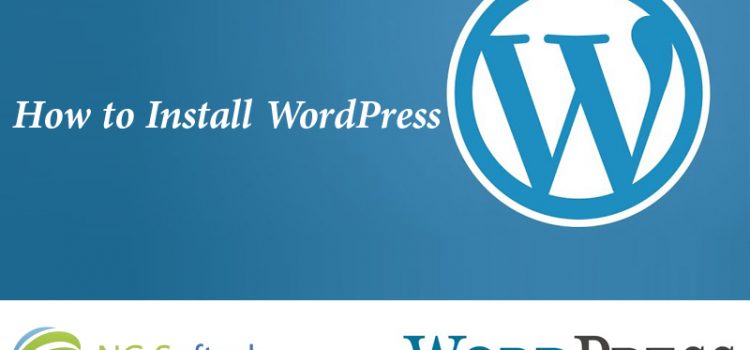
1 Checking to ensure that you and your web host have the minimum requirements to run WordPress.
2 Download the latest release of WordPress.
3 Unzip the downloaded file to a folder on your hard drive.
4 Be prepared with a secure password for your Secret Key
5 Print this page out so you have it handy during the installation.
Using Cpanel