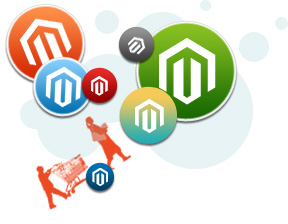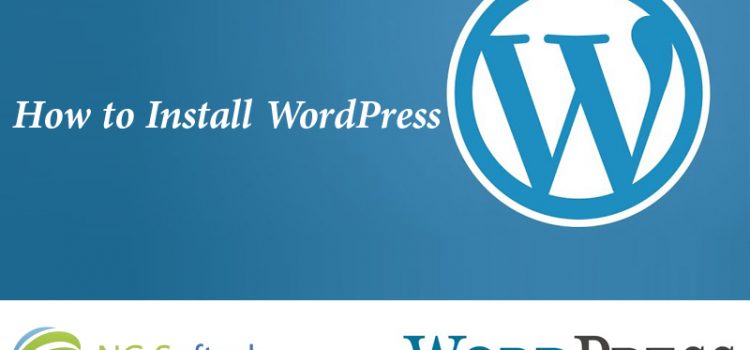How to Prevent Your WordPress Website from Being Hacked
- Keep your WordPress website updated with the latest version of WordPress. Wordpress is regularly upgraded with new functionality and wity security measures that help stop hackers.
- Use complex usernames and passwords as described above.
- Install security plugins such as Better WP Security. It covers most of the wordpress vulnerabilities mentioned earlier in this blog post.
- Install WP Security Scan. It will scan your code and look for anything that is out of place like malware. It will also make you aware of any vulnerabilities that it finds.
- Change the prefix of your WordPress database tables.
- Make the changes described earlier to your .htaccess file to prevent hackers from accessing important files that could cause vulnerabilities if accessed. Also make changes to your .htaccess file to prevent SQL injection and URL hacks.
- Move your admin panel login to a URL that is not so easily identified and not common. Limit the number of unsuccessful login attempts.